I got the following error message when I wanted to open and edit a Microsoft Word document online on OneDrive.com.
“Sorry, this document can’t be opened because it contains objects that Word doesn’t support in a browser. To edit this document, please open it in the desktop version of Microsoft Word.”
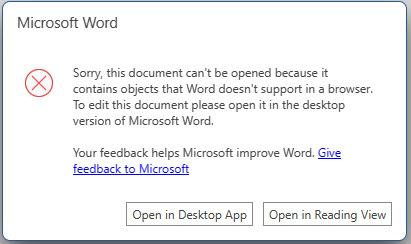
I had just copied some text from another program (Microsoft OneNote) into Word. With this error, I couldn’t edit the document online, which is something that I prefer. I would need to open the document on the desktop each time, which, again, I didn’t want to do. I tried to search for a solution online and didn’t find anything before fortuitously discovering the simple solution I will share below.
Why the error occurs
Before I give you the solution, here is why it occurs.
This error message occurs when your Word document contains objects or features that are not supported in the browser version of Microsoft Word. The online version of Word, part of Microsoft 365, doesn’t support all the features and objects that the desktop version does. Here are some common objects or features that might cause this error:
- Macros: Macros or any VBA (Visual Basic for Applications) content is not supported in the online version of Word.
- ActiveX controls: ActiveX controls, or any other type of OLE (Object Linking and Embedding) objects are not supported online.
- Certain types of images or media: Some types of images, media, or objects that are embedded into the document.
- Complex Tables or Charts: Some complex tables or charts that were created in the desktop version of Word may not be supported in the online version.
- Forms and Form Fields: If your document contains forms or form fields, it might not open in Word Online.
A simple solution that worked for me
- Open the document in a desktop version of Microsoft Word, which is the only way you can edit it at this point.
- Copy your text from the desktop version of Microsoft Word, create a new online Word document on OneDrive.com, and paste the contents into a new online document.
- This new copy allows you to edit the text online again because, somehow, the Macros or other elements that were keeping the online document from being edited there were not transferred to the new online document.
That fixed the problem for me, and I hope it does for you.

